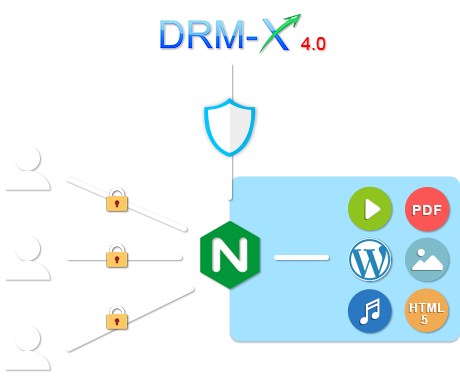This tutorial will teach you protect your WordPress website's Video/Web Page Content with DRM Protection. Protect WordPress's Video, Text, Images and JavaScript from piracy.
In education and many commercial fields, the copyright protection of videos in Wordpress websites and the protection of web content (such as web text, images, Excel, Word, Javascript, etc.) are essential. For videos distributed by websites, you need to consider the issues of video download and video recording prevention. For other content on the site, such as documents and images, you need to consider copying of text, printing issues, and screenshots. Each of these issues may threaten the safe distribution of your content. If your online video courses and documents are sold through Wordpress, and these "digital assets" are not properly protected by digital rights protection (DRM) and prevent screen recording, those unauthorized users will easily "steal" your digital content and distribute it through illegal channels, so your digital assets will be lost.
In order to better protect the video and content of Wordpress website, you need to apply DRM-X digital rights management and copyright protection system to Wordpress website and video. DRM-X 4.0 can encrypt your dynamic Wordpress website and video content. Once the videos and documents are encrypted, unauthorized users will not be able to play and open them. Encrypted files can only be viewed by authorized users who have obtained a license. So you don't have to worry about unauthorized users pirating your site's videos and content.
Nginx For Xvast includes all the existing features of Nginx web server, it also supports encrypting dynamic or static website, such as HTML, PHP website. It is also a Reverse Proxy Server, you can Reverse Proxy for any website, and apply DRM-X 4.0 encryption for PHP, JSP, ASP.net, NodeJS websites.
DRM-X 4.0 digital copyright encryption dynamic website supports Windows/Mac/Android system. For audio, video and PDF content, it can be supported on iOS.
DRM-X 4.0 security features support:
- Disable Virtual Machine for Windows
- Integration with third-party platform
- Blacklist for Windows
- Hardware Authentication – Prevent Password share
- Dynamic Watermark Showing User Information
- Disable Virtual Printer (Windows & Mac)
- Control the number of prints
- Revoke End User's License
- Smart Prevent Screen Recording Technology
- Audio/Video and PDF Encryption
- Dynamic Website DRM Protection (beta)
- HHMeet - Zoom Meeting Protection
- DRM-X 4.0 Enterprise Account
- Linux Server
- Users need to use Xvast browser to access protected Wordpress websites and videos
Step 1: Register a DRM-X 4.0 account and apply for free use. https://4.drm-x.com/Register.aspx
Step 2: Install Nginx for Xvast
Visit the website encryption page of the DRM-X 4.0, check "Step 4: Encrypt the Website", and download Nginx for Xvast.
Step 3: Get encryption parameters
Please copy the parameters displayed under "Step 4: Encrypt the Website" to the service configuration section of the nginx.conf file of Nginx for Xvast.
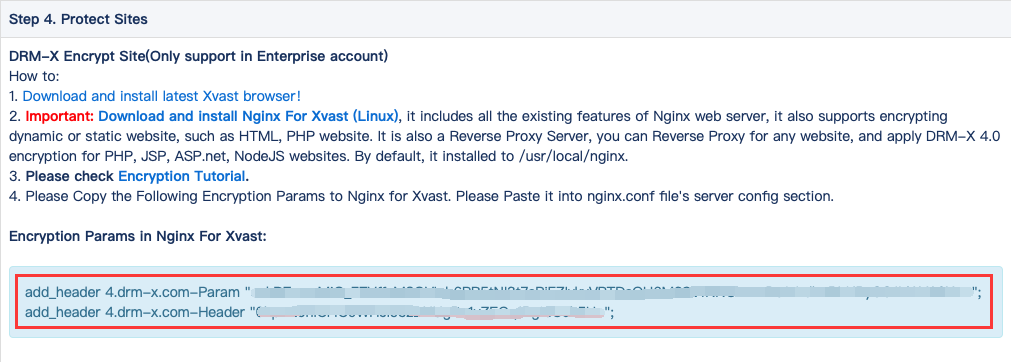
Step 4: Edit the nginx.conf configuration file
add_header 4.drm-x.com-Param "*****Sample_ReplaceWithYourOwnParam*****==";
add_header 4.drm-x.com-Header "*****Sample_ReplaceWithYourOwnHeader*****==";
Please select a license profile on the "Encrypted Website" page and find and copy your encryption parameters in step 4.
Configuration in the "Service" section:
chunked_transfer_encoding off; #You need to make sure chunked_transfer_encoding is off.
Dynamic website encryption includes website reverse proxy encryption and hosted website encryption.
A sample reverse proxy for a website, such as a reverse proxy https://cn.haihaisoft.com
server {
listen 443 ssl http2;
# listen 443 ssl;
server_name demo12cn.hhsview.com;
add_header Strict-Transport-Security "max-age=63072000; includeSubdomains; preload";
add_header 4.drm-x.cn-Param "*************************************";
add_header 4.drm-x.cn-Header "************************************";
ssl_certificate /root/.acme.sh/demo1cn.hhsview.com_ecc/demo1cn.hhsview.com.cer;
ssl_certificate_key /root/.acme.sh/demo1cn.hhsview.com_ecc/demo1cn.hhsview.com.key;
chunked_transfer_encoding off;
location / {
proxy_pass https://cn.haihaisoft.com/;
proxy_ssl_server_name on;
proxy_set_header Accept-Encoding "";
root html;
index index.html index.htm;
}
# This is for remind user: if they are not using Xvast, it will redirect to http://www.xvast.com if you comment it out it will display messy encrypted code.
# if ($http_user_agent !~ "Xvast") {
# rewrite ^/(.*) http://www.xvast.com/ permanent;
# }
}
For a hosted Wordpress site, a sample configuration would look like this:
server {
listen 443 ssl http2;
# listen 443 ssl;
server_name demo12cn.hhsview.com;
add_header Strict-Transport-Security "max-age=63072000; includeSubdomains; preload";
add_header 4.drm-x.cn-Param "*************************************";
add_header 4.drm-x.cn-Header "************************************";
ssl_certificate /root/.acme.sh/demo12cn.hhsview.com_ecc/demo12cn.hhsview.com.cer;
ssl_certificate_key /root/.acme.sh/demo12cn.hhsview.com_ecc/demo12cn.hhsview.com.key;
chunked_transfer_encoding off;
location / {
root html;
index index.html index.htm index.php;
}
location ~ \.php$ {
root html;
fastcgi_pass 127.0.0.1:9000;
fastcgi_index index.php;
# fastcgi_param SCRIPT_FILENAME /scripts$fastcgi_script_name;
fastcgi_param SCRIPT_FILENAME $document_root$fastcgi_script_name;
include fastcgi_params;
}
# if ($http_user_agent !~ "Xvast") {
# rewrite ^/(.*) https://www.xvast.com/protected_site.html permanent;
# }
}
The encrypted website needs to use the https protocol. You can get a free SSL certificate in Linux below:
yum install socat nohup
curl https://get.acme.sh | sh
acme.sh --issue --standalone -d demo1.hhsview.com --keylength ec-256
Step 5: Run Nginx for Xvast
After you have configured and saved nginx.conf, if you are the root user, you can start Nginx with the following command:
./nginxIf you want to stop Nginx, you can use the following command:
./nginx -s quitAfter you change nginx.conf, you need to restart Nginx.
Step 6: How do users access encrypted Wordpress sites and videos?
To access protected Wordpress websites and videos, users need to download and install Xvast browser, www.xvast.com and use Xvast browser to access protected Wordpress websites. Users need to login to obtain a license when they visit the protected website for the first time. After the access authorization, the user can access the protected Wordpress website video.
For video encryption, you can also use DRM-X 4.0 video file encryption. For detailed encryption tutorial, please visit DRM-X 4.0 video encryption tutorial.
For enterprise customers, you can contact Haihaisoft Technical Support at any time to apply for DRM-X 4.0 Enterprise Account first month for free. We will help you configure the server and complete the encryption test of the WordPress dynamic website. After you are satisfied with the test, you can use DRM-X 4.0 dynamic website encryption in your official commercial operation, so that your entire website content is under copyright protection.